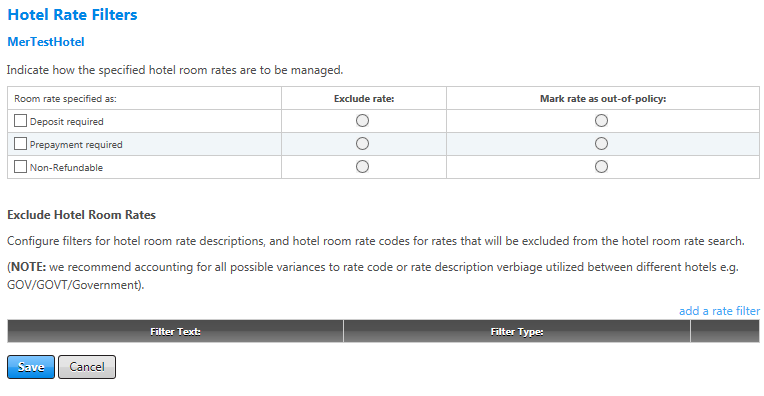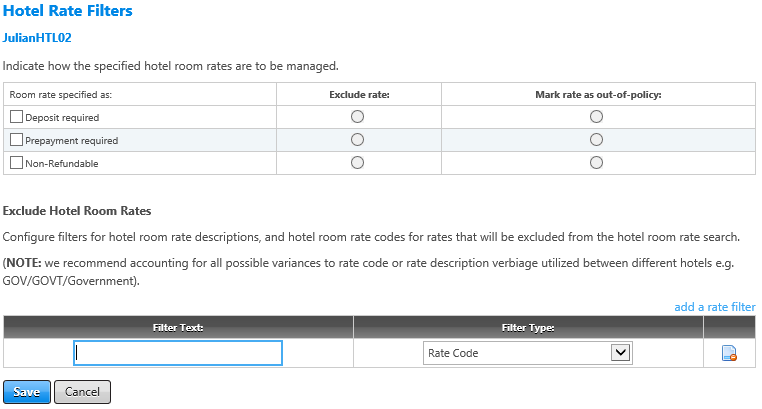Hotel Rate Filters
The Hotel Rate Filters screen allows you to designate hotel room rates that require a prepayment or deposit, or are non-refundable, to be either excluded from the search results or marked as out-of-policy. You can also create filters to exclude specific hotel room rates from search results.
When you select the Hotel Rate Filters navigation link after selecting an existing hotel policy on the Hotel Policies page, the Hotel Rate Filters screen appears.
Deposit, prepayment, and non-refundable options
Deposit required: For room rates requiring a deposit, you can select either of the following options:
- To exclude room rates requiring a deposit from search results, check the Deposit required checkbox and select the Exclude rate button.
- To include room rates requiring a deposit in the search results but mark them as out-of-policy, check the Deposit required checkbox and select the Mark rate as out-of-policy button.
Prepayment required: For room rates requiring prepayment, select either of the following options:
- To exclude room rates requiring prepayment from search results, check the Prepayment required checkbox and select the Exclude rate button.
- To include room rates requiring prepayment in the search results but mark them as out-of-policy, check the Prepayment required checkbox and select the Mark rate as out-of-policy button.
Non-refundable: For non-refundable room rates, select either of the following options:
- To exclude non-refundable room rates from search results, check the Non-Refundable checkbox and select the Exclude rate button.
- To include room rates in the search results but mark them as out-of-policy, check the Non-Refundable checkbox and select the Mark rate as out-of-policy button.
Options to exclude hotel room rates
You can configure filters that exclude certain hotel room rates, based on text that appears in either the rate code, rate category, or a rate description. Note that because this option currently works as a filter, you may need to create multiple filters to enter all text that is likely to catch possible ways a rate might be entered, such as Senior and Sr for senior rates. You can configure filters independently or in conjunction with the checkboxes.
To add a rate filter:
- On the Hotel Rate Filters page, click the add a rate filter link.
The Filter Text and Filter Type fields become enabled, as shown below.
- In the Filter Text field, enter the text to filter on.
- From the Filter Type dropdown, select Rate Code, Rate Category, or Description. This is the area in which Universal Policy looks for the text entered in the Filter Text box.
- Click the Save button.
The following table lists guidelines for completing the Hotel Rate Filters screen.
| In this field: | Do this: |
|---|---|
|
Deposit required |
Select the Deposit required checkbox to set options for room rates requiring a deposit. Then select either Exclude Rate to exclude these rates from search results, or Mark rate as out of policy to include them in the search results but mark them as out-of-policy. |
| Prepayment required | Select the Prepayment required checkbox to set options for room rates requiring a deposit. Then select either Exclude Rate to exclude these rates from search results, or Mark rate as out of policy to include them in the search results but mark them as out-of-policy. |
| Non-refundable | Select the Non-refundable checkbox to set options for non-refundable room rates. Then select either Exclude Rate to exclude these rates from search results, or Mark rate as out of policy to include them in the search results but mark them as out-of-policy. |
| Add a rate filter | Click to expand the fields for adding a filter to exclude a rate from search results. |
| Filter text | After clicking the Add a rate filter link, enter the text to filter rates to exclude. |
| Filter Type | After clicking the Add a rate filter link, select the type of filter to indicate where to search for the text for rates to exclude. This could be a Rate Code, Rate Category, or Description. If you select Rate Category, the Filter Text field changes to a dropdown listing the options supported by Travelport Universal API. |
|
Save/Cancel |
Click the Save button to save your settings or click Cancel to discard changes. |